We always use facebook. There are simple things that we want to know how.
I collected come articles here from facebook and attached some screenshots for easy use.
How do I change my name?
Click account.
Go to Account Settings.
Please note that Facebook account names must adhere to the following authenticity standards:
* Your full first and last name must be listed. Nicknames can be listed if they are a variation of your first or last name, but only in the format "First Name ‘Nickname’ Lastname."
* Accounts are for personal use only. To represent a celebrity, business or brand, please create a Facebook Page. Pages are for representing a real public figure, artist, brand or organization, and may only be created by an official representative of that entity. For more information about Facebook Pages, please click here.
* Professional and religious titles are not allowed in account names.
* You can list your maiden name as your alternate name on the Account Settings page. Please note that account names that include "was," "nee" and "formerly" are not allowed.
* Accounts can represent one person only. Accounts representing groups, families or couples are not allowed.
Your name can only be changed a limited number of times. Please be sure to use your real name or you may be blocked from changing your name in the future.
How to temporary deactivate account?
Click account.
To deactivate your account, navigate to the "Settings" tab on the Account Settings page. Deactivation will remove your profile and content associated with your account from Facebook. In addition, users will not be able to search for you or view any of your information.
If you’d like to come back to Facebook anytime after you’ve deactivated your account, you can reactivate your account by logging in with your email and password. Your profile will be restored in its entirety (friends, photos, interests, etc.). Remember that you will need to have access to the login email address on the account in order to reactivate it.
How do I remove or delete a friend?
If you would like to remove a friend, navigate to the person’s profile...
If you would like to remove a friend, navigate to the person’s profile and click the "Remove from Friends" link at the bottom of the page. If you select this option, you will be removed from the person's Friends List as well. You will need to repeat the friend confirmation process if you wish to be friends with this person again.
How do I block someone?
There are three ways to block someone:
1. Go to the Block Lists from your Privacy Settings page. Enter the name or email address of the person you want to block in the appropriate field and click "Block."
2. If you cannot find someone using the Person search field, try going to their profile page. You can block them by navigating to the "Report/Block this Person" link at the bottom of their profile page. Once you click this link, check the "Block this person" box and then click "Submit."
3. Lastly, please note that you can block someone through the "Report" link located next to messages in your Inbox.
People will not be notified when you block them. If you are unable to block someone using any of the methods listed above, it is possible that they have left Facebook or have restricted their privacy settings.
How to hide particular friend's wall story?
You can control who is allowed to see specific elements of your Wall from the "Sharing on Facebook" section of your Privacy Settings page. You can choose one of the four simple privacy settings groupings: Everyone, Recommended, Friends of friends or Friends only. For more detailed settings options, click "Customize settings."
To remove a particular Wall story:
1. Hover your mouse over the right corner of the Wall story
2. Click the "Remove" button
To turn off Wall stories published by specific applications:
1. Go to the Application Settings page from the Account drop down menu.
2. Click the "Edit Settings" link next to the application you would like to edit.
3. Select the Additional Permissions tab in the box that appears and uncheck the box next to "Publish recent activity to my Wall."
4. Click the "Okay" button.
How to hide your wall post from a particular friend?
Click the lock icon below the what's on your mind box.
Select custom edit option.
Enter the name of your friend's name.
Your wall will not appear this friends profile.



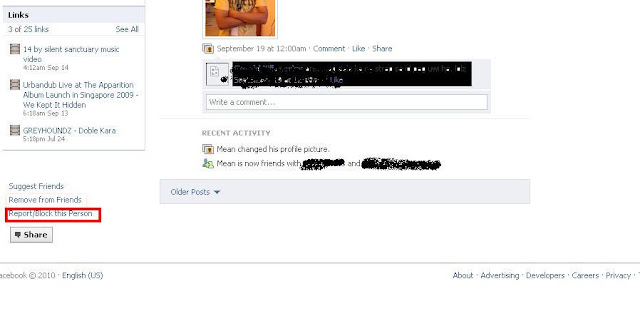




No comments:
Post a Comment